在Exchange Server上登录ECP或OWA后,出现一个空白页。管理员无法使用ECP,并且用户无法使用OWA到达其邮箱。为什么会发生这种情况?解决这个问题的方法是什么?在本文中,您将学习如何在Exchange Server上的ECP/OWA登录后修复空白页。
这就是空白屏幕在Exchange Server上登录ECP后的样子。
这就是空白屏幕在Exchange Server上登录OWA后的样子。
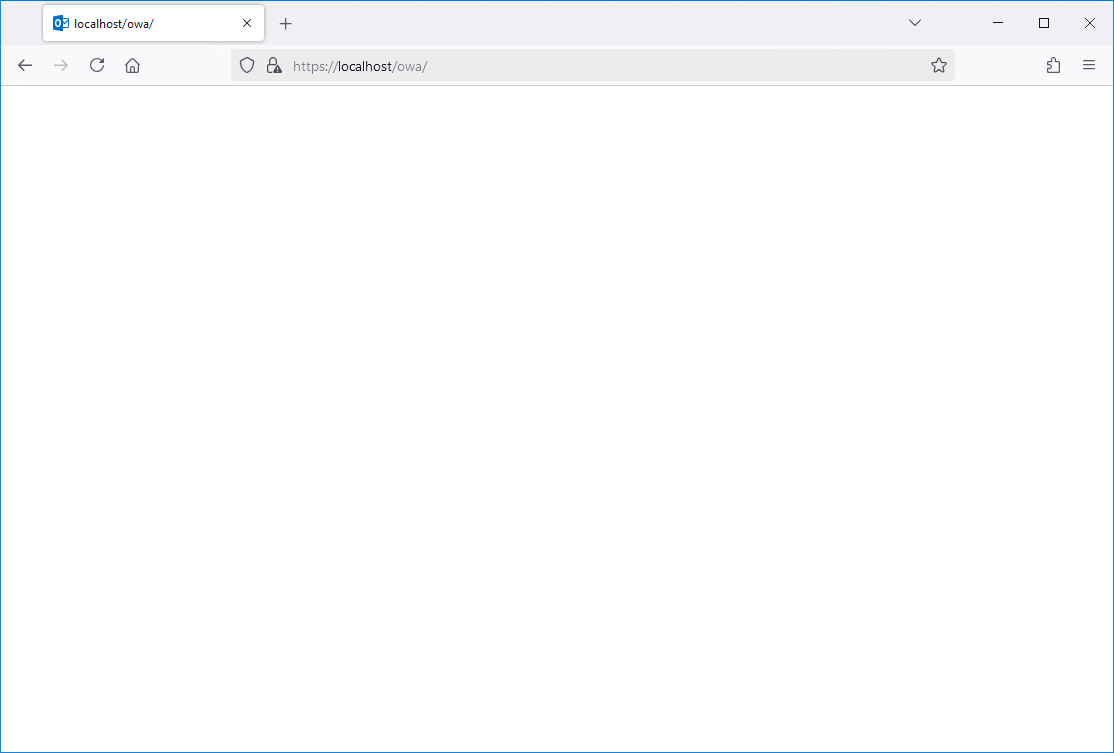
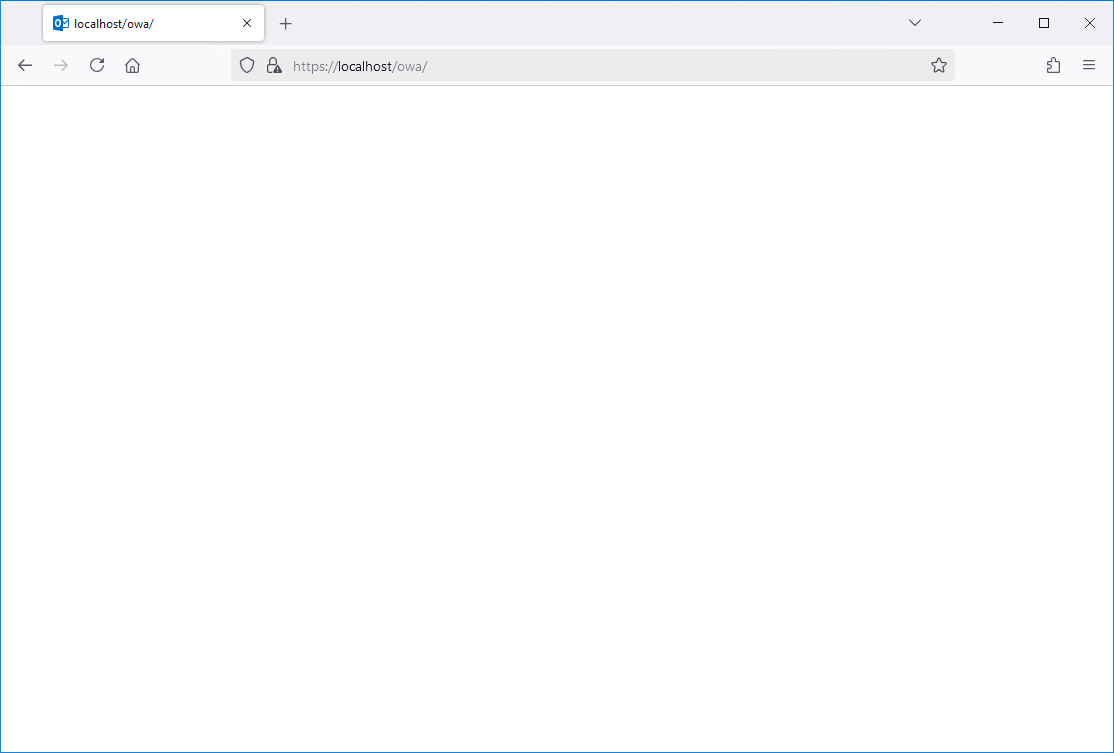
以下错误出现在Windows事件日志>系统。
事件15021,httpevent
使用SSL配置在端点0.0.0.0:444时发生错误。错误状态代码包含在返回的数据中。


登录到ECP/OWA后的空白页面解决方案
ECP/OWA登录后空白页的解决方案是将默认的Exchange Server证书分配给Exchange Server后端站点。那是因为已经分配了无效的证书或未分配任何分配的证书。
如果您:
- 在Exchange Server上安装Windows更新
- 安装Exchange Server累积更新
- 安装Exchange Server安全更新
- 在Exchange Server上续订自签名或第三方证书
因此,在Exchange Server更新或证书更改之后,将自签名的Microsoft Exchange证书分配给Exchange后端站点始终很重要。
方法1。将Exchange Server证书分配给IIS网站
要在Exchange Server上的ECP/OWA登录后修复空白页,请执行以下步骤:
- 在Exchange Server上登录
- 开始互联网信息服务(IIS)经理
- 扩展Exchange Server
- 扩张站点
- 点击交换后端
- 点击绑定在动作面板中
- 选择类型的站点绑定https和端口444
- 点击编辑…
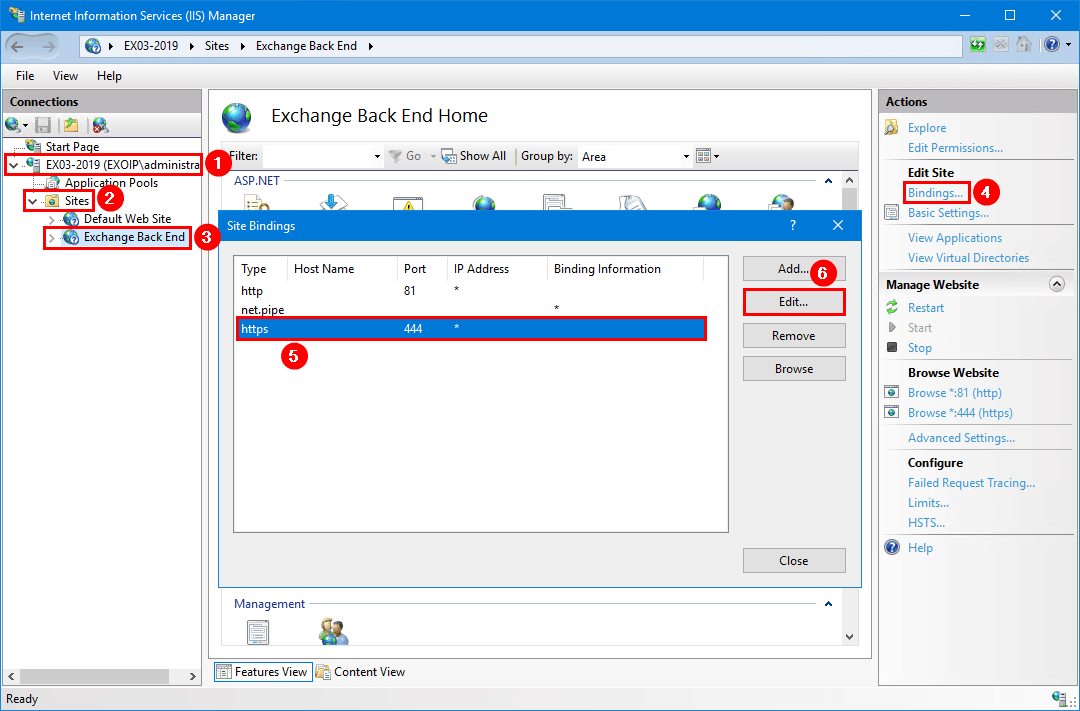
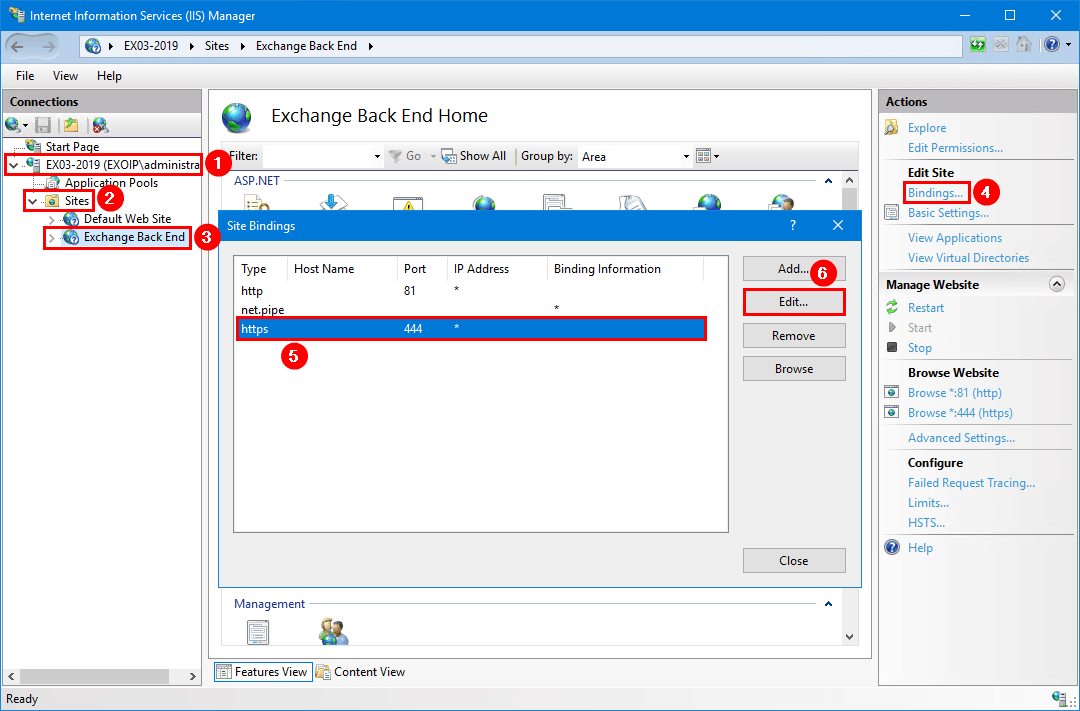
- 选择Microsoft Exchange下拉菜单中的自签名证书
笔记:如果您没有自我签名的Microsoft Exchange证书,请阅读文章续订Microsoft Exchange证书以创建一个。
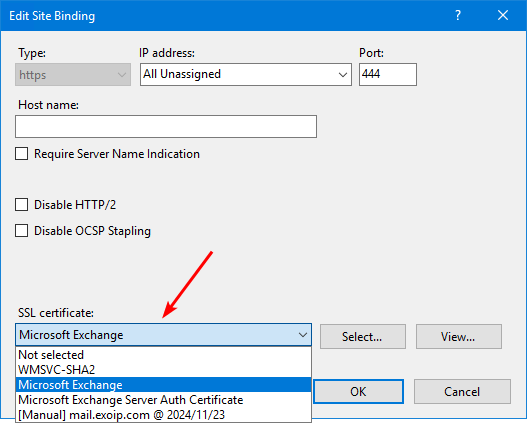
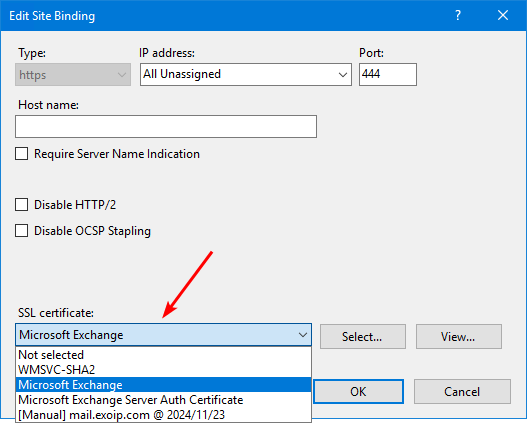
- 确保Microsoft Exchange显示自签名证书
- 点击好的
重要的:从下拉菜单中选择证书并单击确定后,有时不会选择它。分配证书后,请确保双重检查。
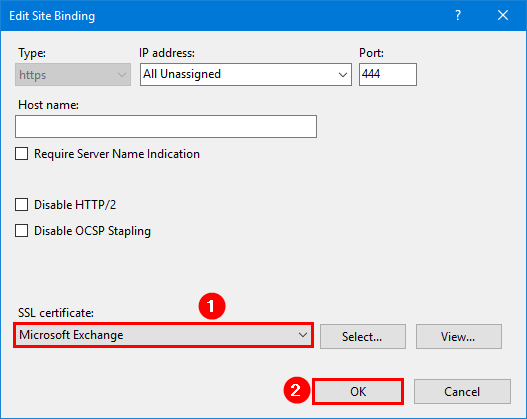
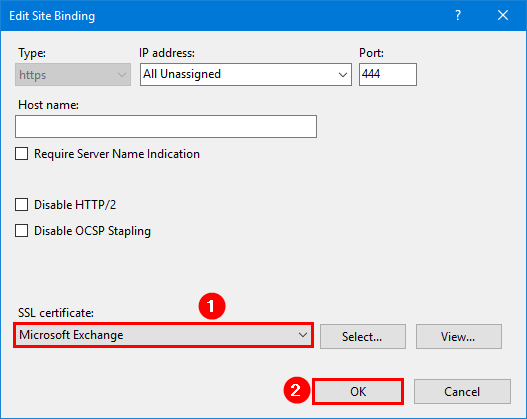
- 单击Exchange Server
- 点击重新启动在动作面板中
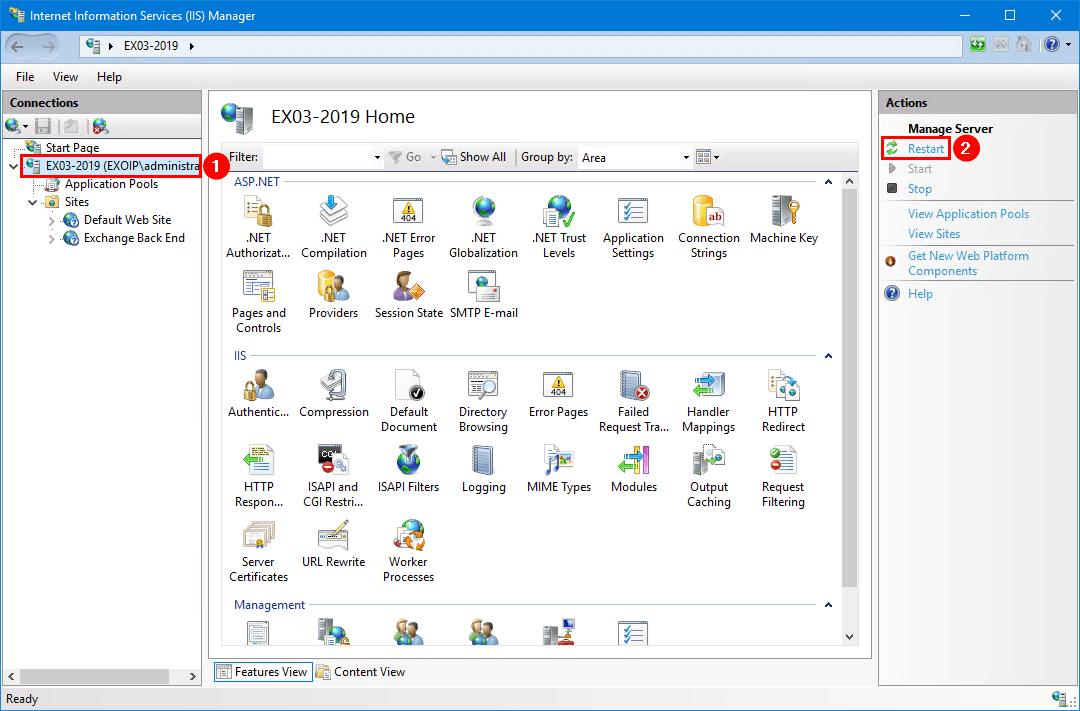
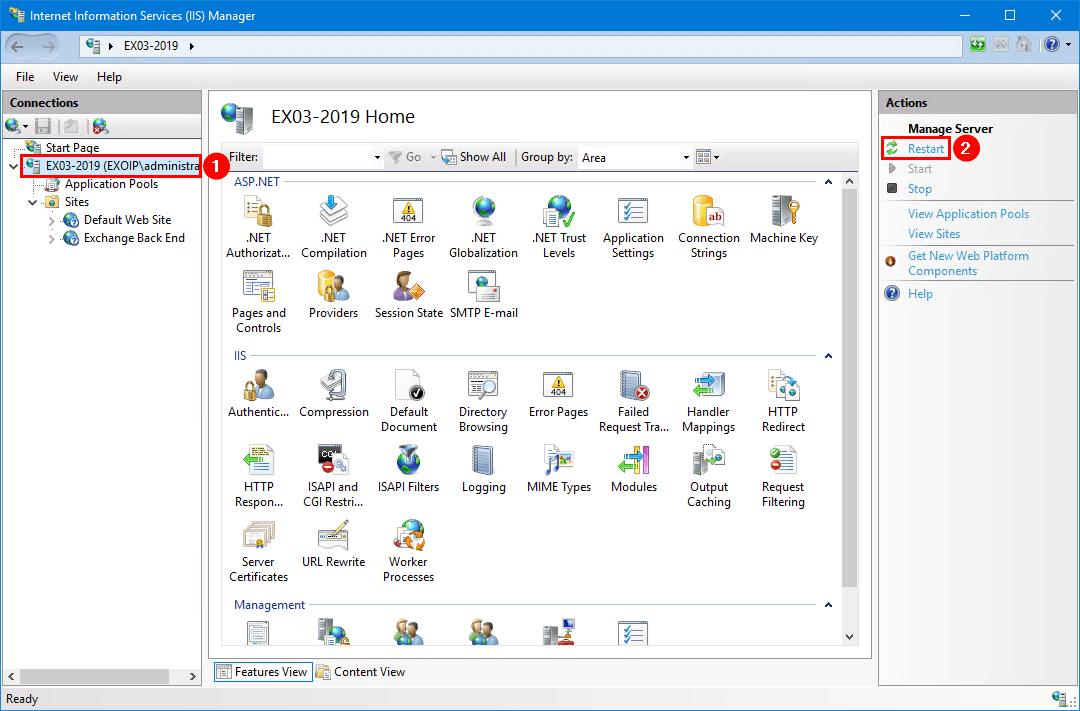
- 您现在可以成功登录以交换服务器ECP和OWA。
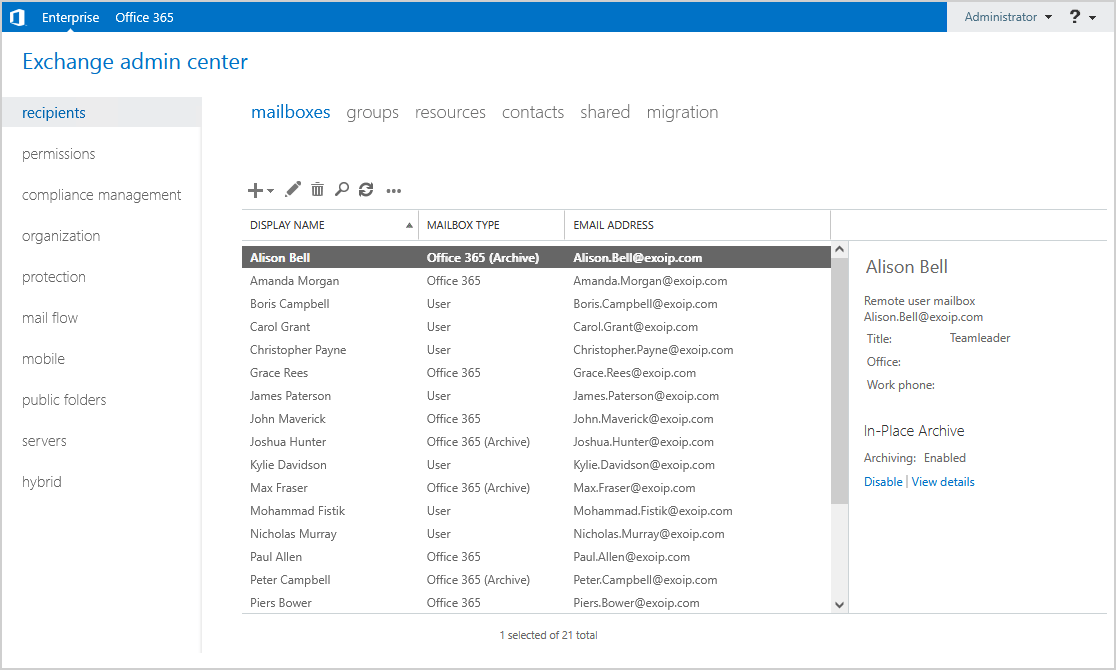
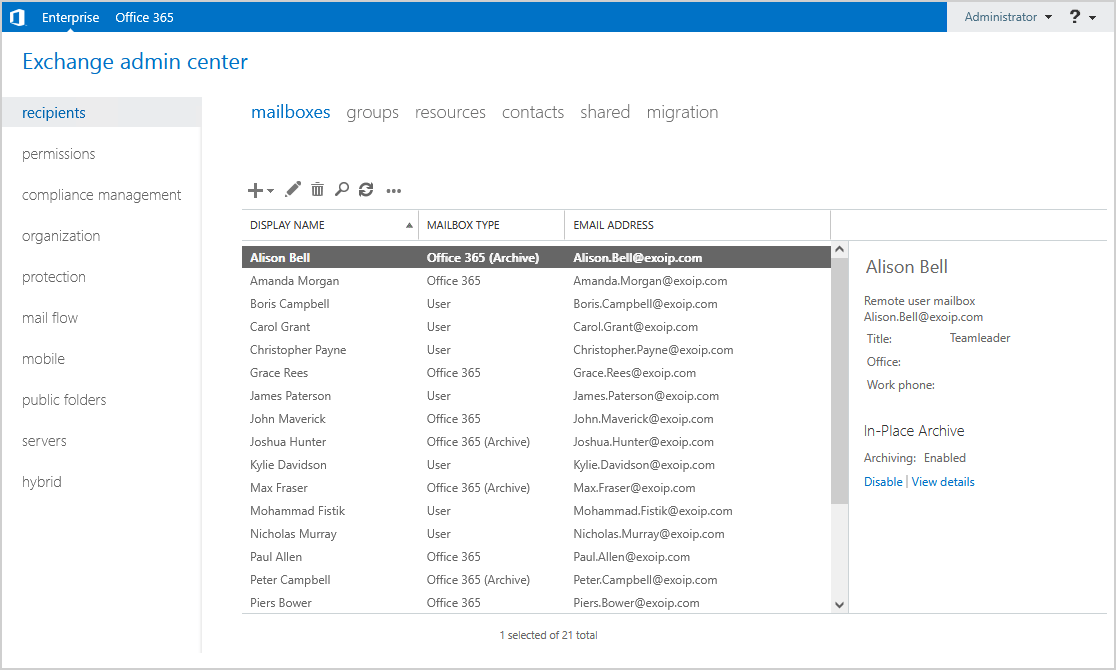
方法2。通过命令提示
要使用命令提示符在Exchange Server上的ECP/OWA登录后修复空白页,请按以下步骤:
- 在Exchange Server上登录
- 开始互联网信息服务(IIS)经理
- 单击Exchange Server
- 双击服务器证书
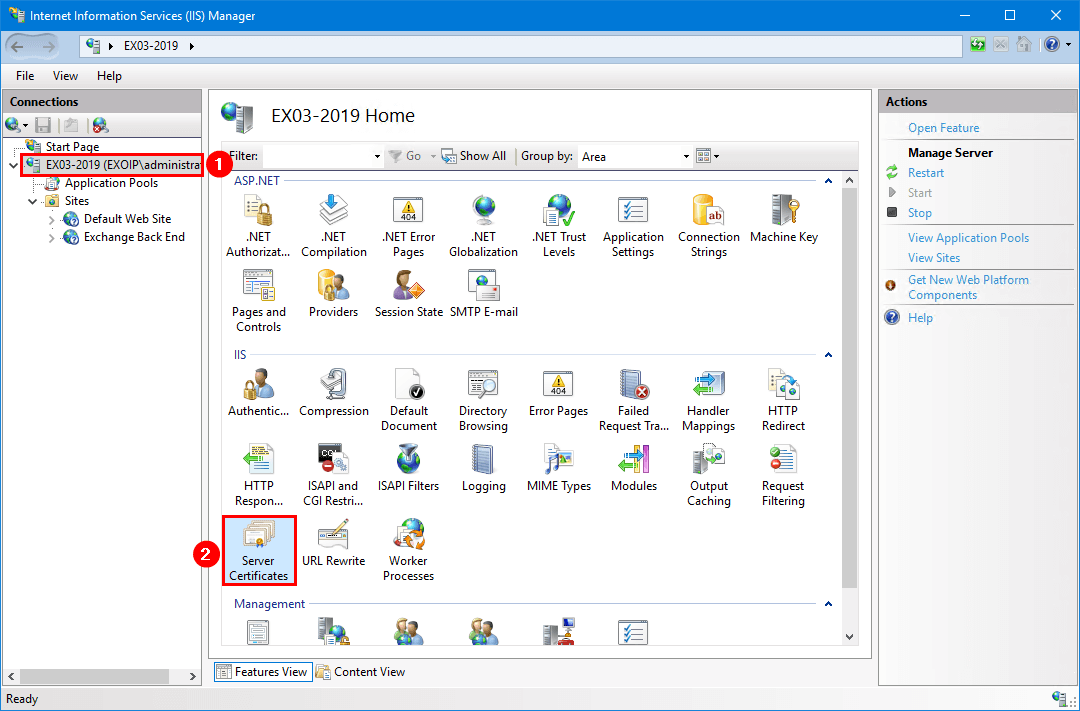
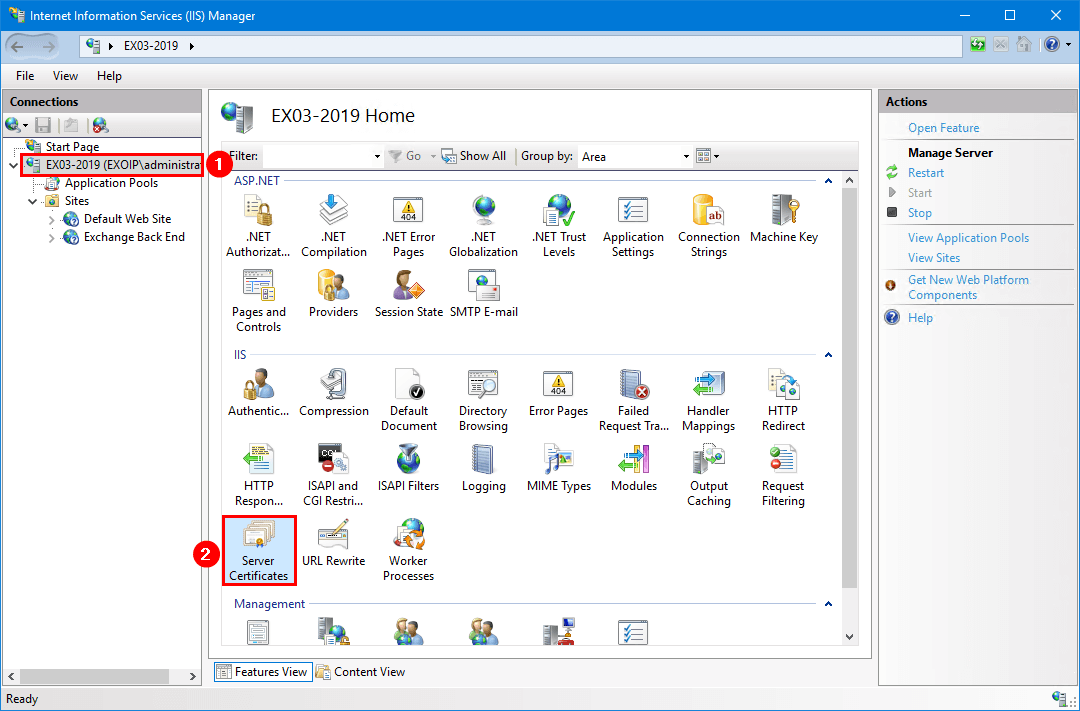
- 双击自我签名Microsoft Exchange证书
笔记:如果您没有自我签名的Microsoft Exchange证书,请阅读文章续订Microsoft Exchange证书以创建一个。
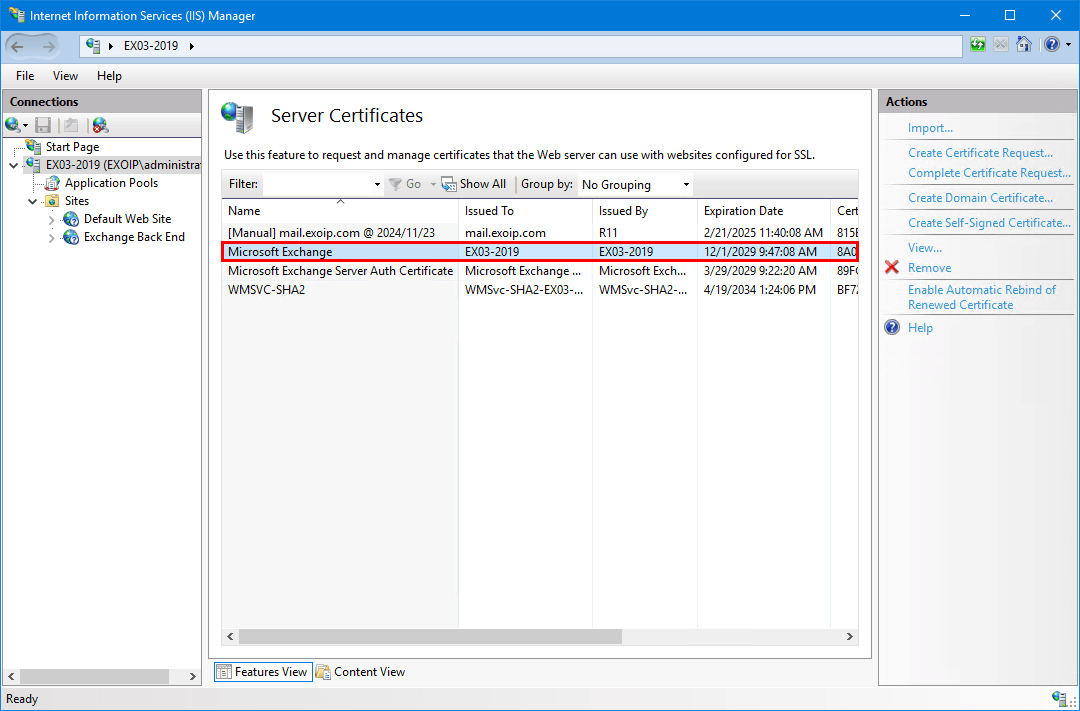
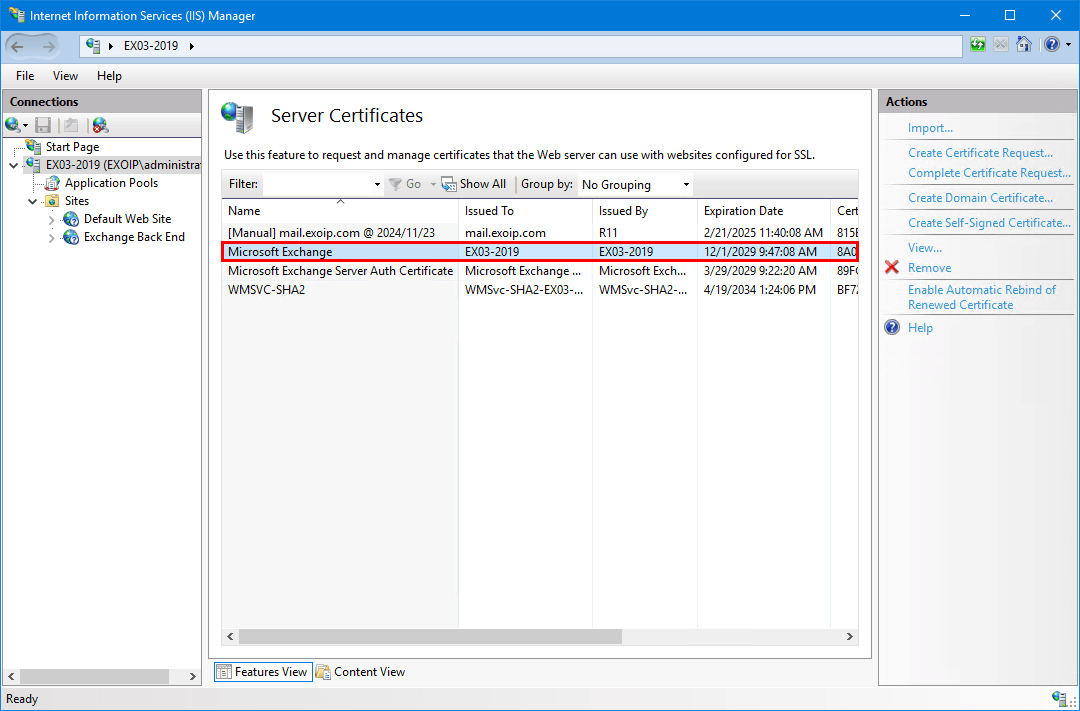
- 点击细节
- 选择指纹并复制该值(在将SSL证书绑定到Exchange后端站点时,您将稍后需要它)
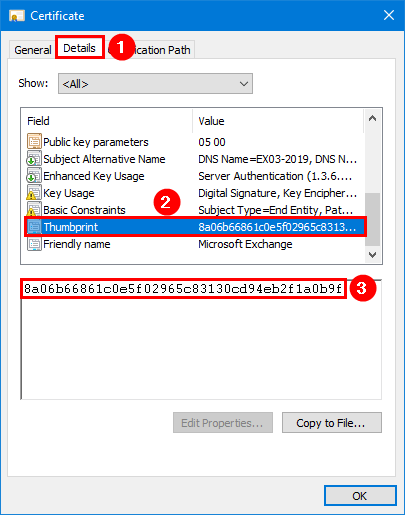
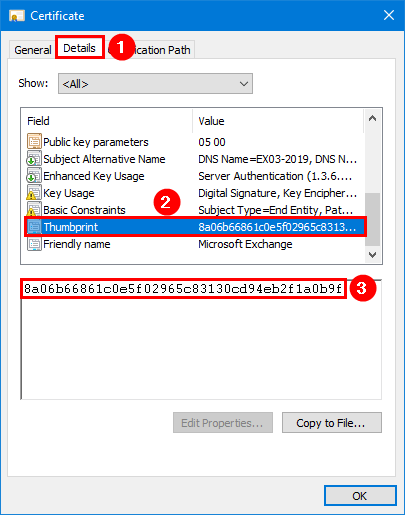
- 启动命令提示作为管理员
- 获得交换后端网站的SSL证书绑定
netsh http show sslcert ipport=0.0.0.0:444- 出现输出
笔记:它可能不会显示带有SSL证书绑定的输出,这完全可以。这意味着没有证书绑定到配置的交换后端站点。
SSL Certificate bindings:
-------------------------
IP:port : 0.0.0.0:444
Certificate Hash : 5f6b3316e7a7802f0b4d3b9157752a28b92e346a
Application ID : {4dc3e181-e14b-4a21-b022-59fc669b0914}
Certificate Store Name : My
Verify Client Certificate Revocation : Enabled
Verify Revocation Using Cached Client Certificate Only : Disabled
Usage Check : Enabled
Revocation Freshness Time : 0
URL Retrieval Timeout : 0
Ctl Identifier : (null)
Ctl Store Name : (null)
DS Mapper Usage : Disabled
Negotiate Client Certificate : Disabled
Reject Connections : Disabled
Disable HTTP2 : Not Set
Disable QUIC : Not Set
Disable TLS1.2 : Not Set
Disable TLS1.3 : Not Set
Disable OCSP Stapling : Not Set- 删除在IP上绑定的SSL证书:端口0.0.0.0:444
netsh http delete sslcert ipport=0.0.0.0:444- 检查IP绑定的SSL证书:端口0.0.0.0:444
netsh http show sslcert ipport=0.0.0.0:444- 在输出中验证IP:端口0.0.0.0:444未出现并显示以下输出
SSL Certificate bindings:
-------------------------
The system cannot find the file specified.- 将绑定到IP的SSL证书添加到IP:0.0.0.0:444(您从上一步复制了值)
netsh http add sslcert ipport=0.0.0.0:444 certhash=8a06b66861c0e5f02965c83130cd94eb2f1a0b9f appid="{4dc3e181-e14b-4a21-b022-59fc669b0914}" certstorename=My- 检查IP绑定的SSL证书:端口0.0.0.0:444
netsh http show sslcert ipport=0.0.0.0:444下面的输出出现
SSL Certificate bindings:
-------------------------
IP:port : 0.0.0.0:444
Certificate Hash : 8a06b66861c0e5f02965c83130cd94eb2f1a0b9f
Application ID : {4dc3e181-e14b-4a21-b022-59fc669b0914}
Certificate Store Name : My
Verify Client Certificate Revocation : Enabled
Verify Revocation Using Cached Client Certificate Only : Disabled
Usage Check : Enabled
Revocation Freshness Time : 0
URL Retrieval Timeout : 0
Ctl Identifier : (null)
Ctl Store Name : (null)
DS Mapper Usage : Disabled
Negotiate Client Certificate : Disabled
Reject Connections : Disabled
Disable HTTP2 : Not Set
Disable QUIC : Not Set
Disable TLS1.2 : Not Set
Disable TLS1.3 : Not Set
Disable OCSP Stapling : Not Set
Disable Legacy TLS Versions : Not Set- 重置IIS(Internet信息服务)
iisreset- 您现在可以成功登录以交换服务器ECP和OWA


就是这样!
结论
在Exchange Server上登录ECP/OWA后,您了解了如何修复空白页。解决方案是将Microsoft Exchange自签名证书绑定到交换后端站点。接下来,重新启动IIS。之后,您可以成功登录OWA和ECP,而不会出现空白页。
您喜欢这篇文章吗?您可能还喜欢禁用远程PowerShell的非Admins。不要忘记关注我们并分享这篇文章。
